3. List´s management
- From cart
The List section will always show at least one list (Default), regardless of whether components were previously added or not.
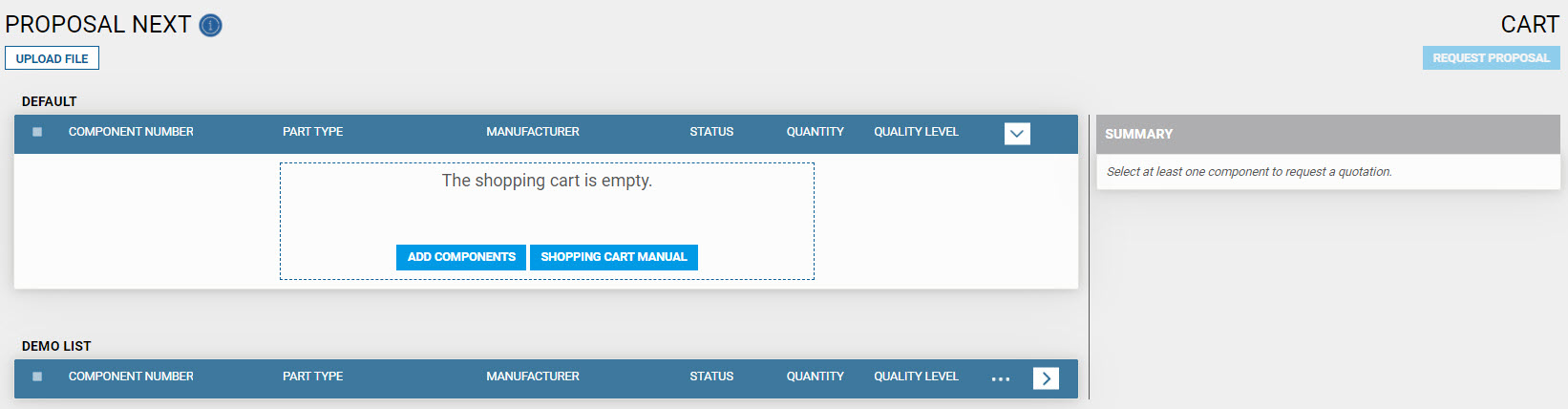
- List management
All the components included within a list will show the following info:
– Component Number.
– Part Type.
– Manufacturer.
– Status.
– Quantity.
– Quality Level.
The components can be individually selected or all together by clicking on Select All. Every time a component is selected in one of these ways, it will be listed in the summary section.
Notice that the selection will not be possible if a quantity was not previously set (Quantity must be greater than 0). A quantity must be specified to avoid this issue.
It is possible to delete components individually within a list by clicking on the delete icon.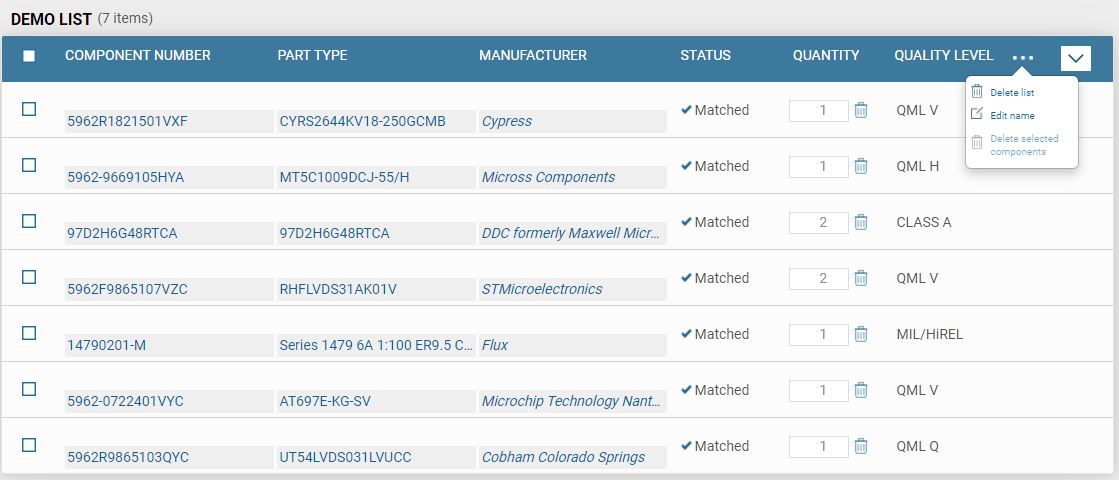
Each list has a configuration button. It gives you the possibility of deleting a list (with the only exception of the default list), editing the list name (with the same exception as the previous case), or deleting all the selected components. - Summary
Every component selected within a list will be added to the Cart and shown in the summary section.
It is possible to make selections from different lists.
Without any component selected, the summary section will show the message below.
- Request Proposal
After selecting a component or group of them from a single or multiple lists, you can request a proposal by clicking on request proposal. Notice that this button will remain disabled until at least one component is selected from a list.
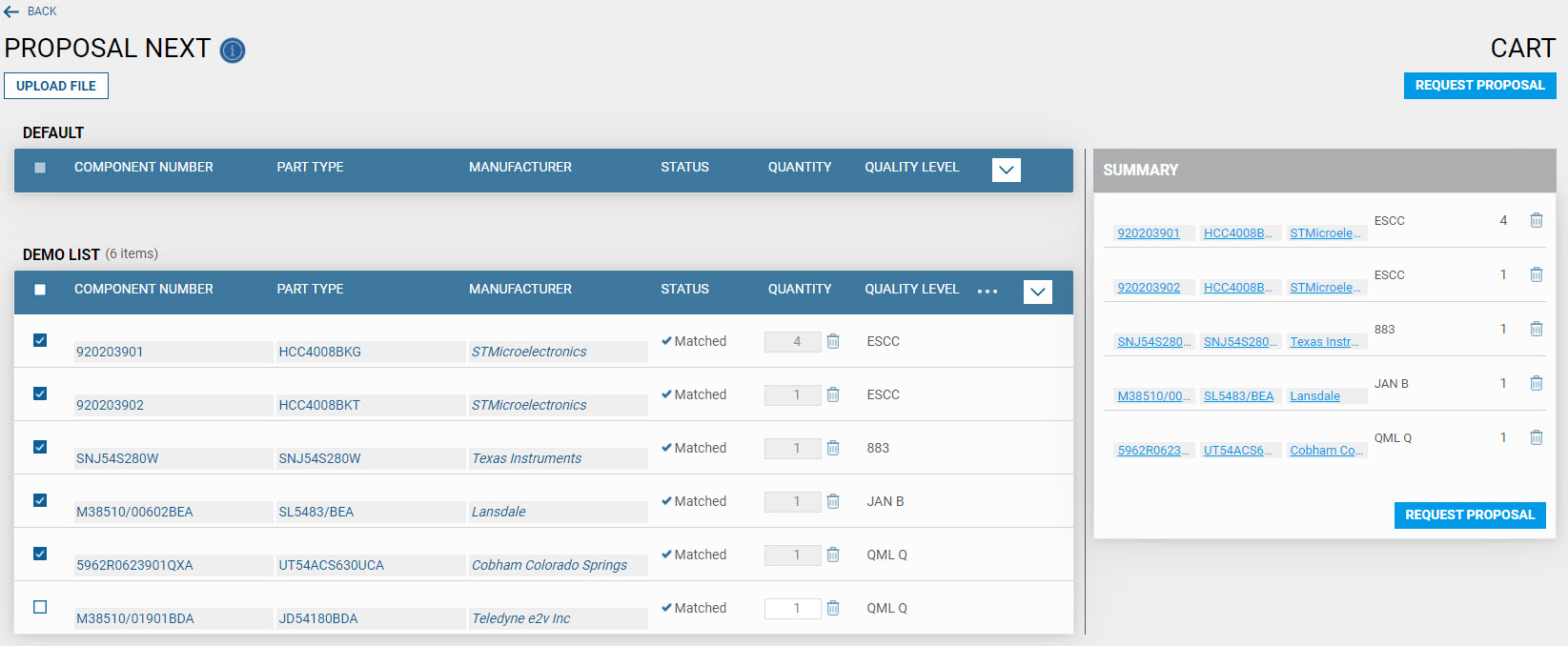
- Fill out the quotation Form.
After clicking on the button REQUEST PROPOSAL, the user will be sent to a new page to finalize the quotation request.
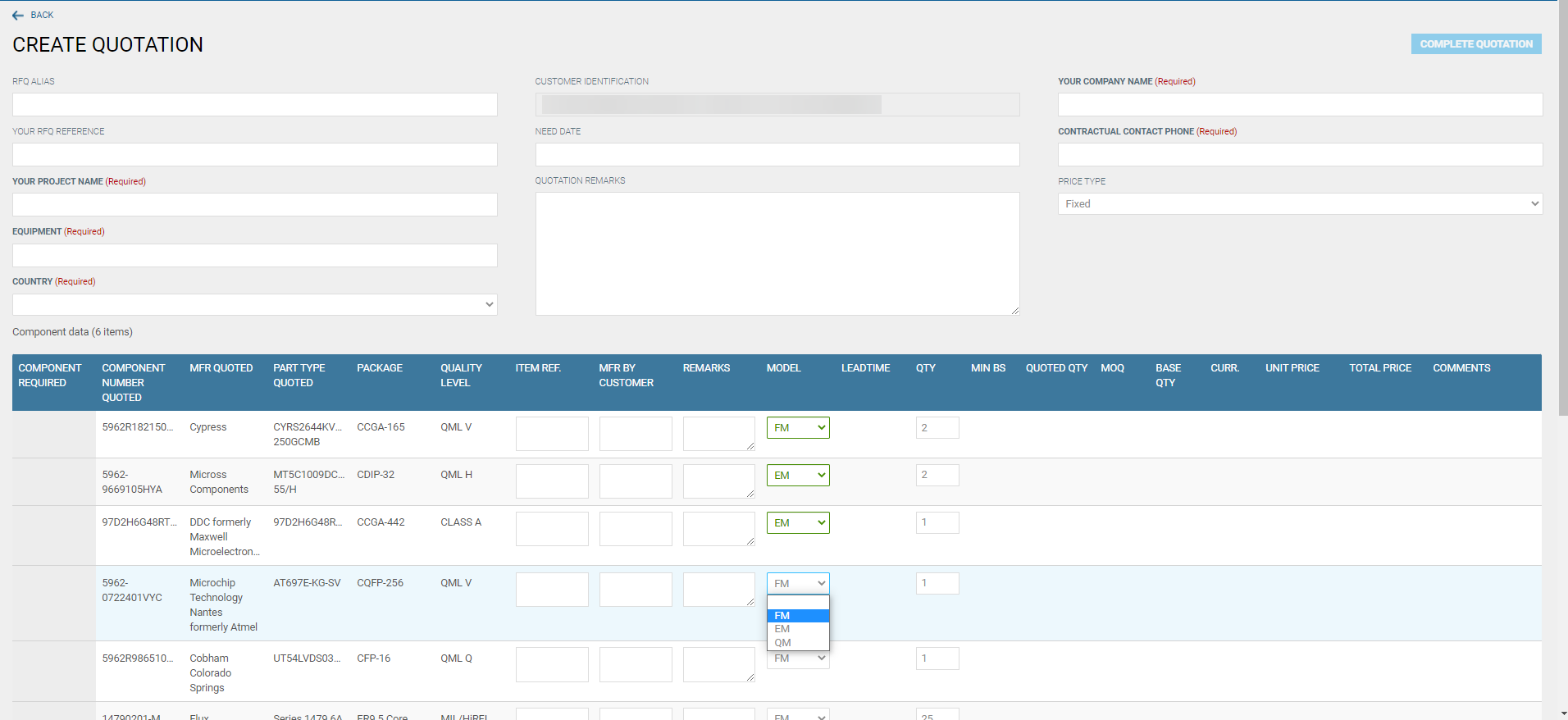
The components previously selected should be displayed in the component data section of this page.
Fill out the quotation fields. Notice that the only required/mandatory fields are YOUR PROJECT NAME, EQUIPMENT, COUNTRY, YOUR COMPANY NAME, and CONTRACTUAL CONTACT PHONE.
In the component data section, define the required model type for each
component:
– FM: Flight Model (selected by default).
– EM: Engineering Model.
– QM: Qualification Model. - Complete the request
When finished with the process, click on the button COMPLETE QUOTATION.
A dialogue window will show up giving you the option of keeping or removing the components from their Lists.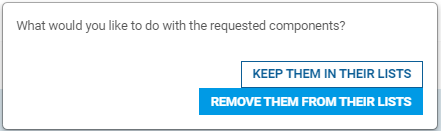
- Visualize your quotation
Finally, a new page will show your quotation details followed by this message:
“The request for quotation with reference X-XXXX-XXXXX has been correctly created. This is a provisional reference for your request. Shortly ATN will generate a definitive reference that you will find in mydoeeet/proposals”.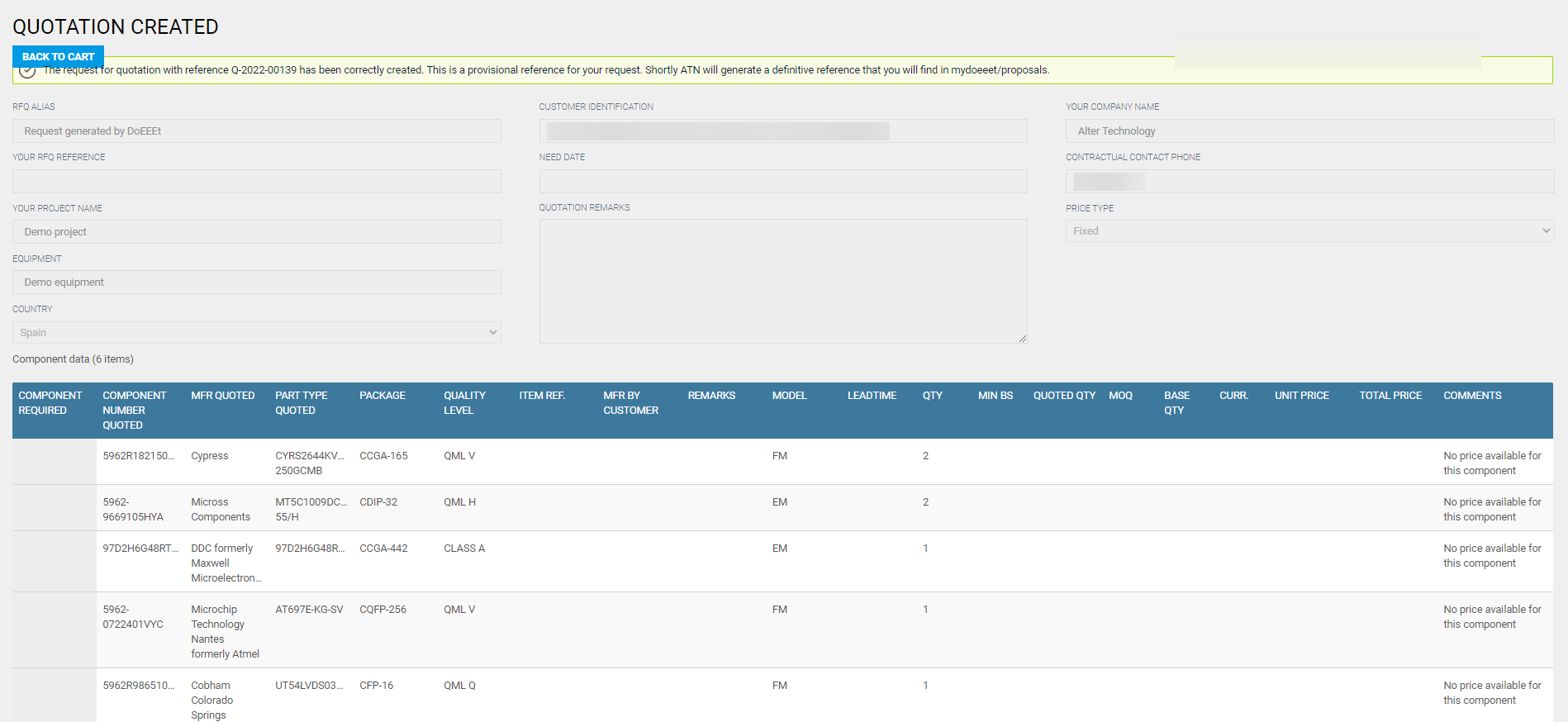
More Proposal Next Manual

